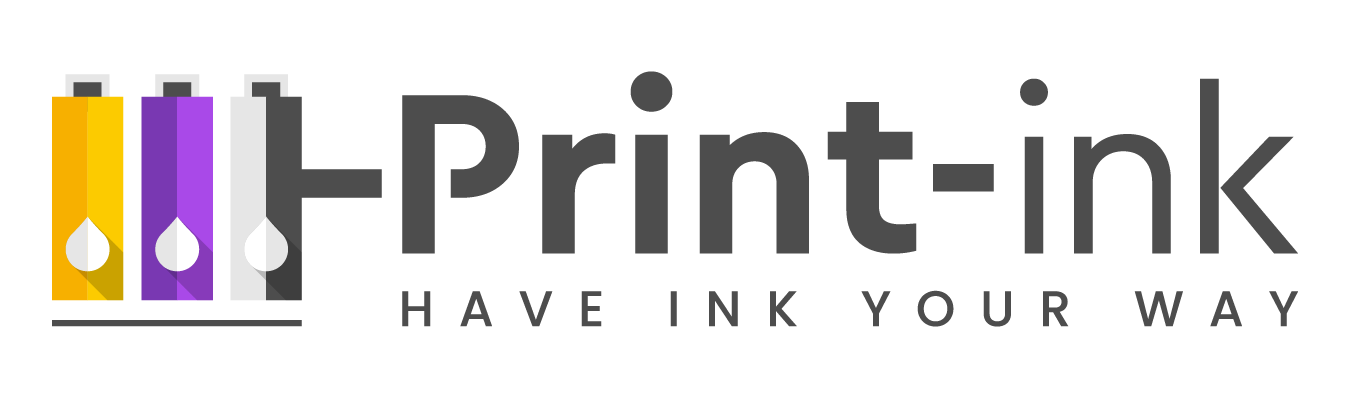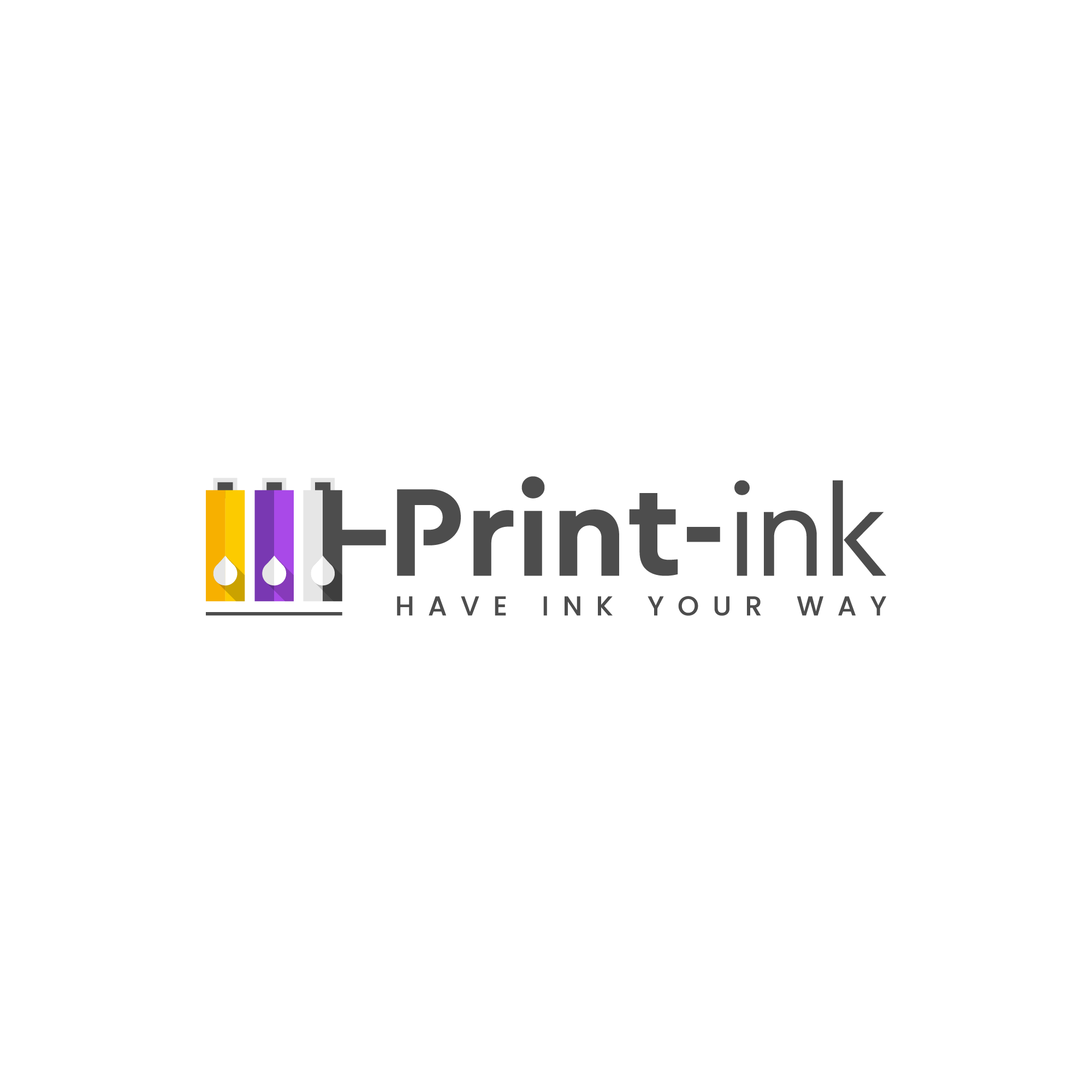OEM, or original equipment manufacturer, ink cartridges are those that are made by the same company that made your printer. In the case of HP printers, that would be HP. While there are many benefits to using OEM cartridges, some people prefer to use aftermarket or remanufactured cartridges in their HP printers. In this blog post, we’ll explore the pros and cons of both types of cartridges so that you can make an informed decision about which type is right for you.

OEM Cartridges
The main advantage of using OEM cartridges is that you can be sure they will work with your printer. After all, they are made by the same company that made your printer. OEM cartridges also tend to have a higher page yield than aftermarket or remanufactured cartridges. This means that you’ll be able to print more pages before having to replace the cartridge. Another advantage of OEM cartridges is that they usually come with a warranty from the manufacturer. This way, if there are any problems with the cartridge, you can get a replacement from the company.
The main downside of OEM cartridges is that they tend to be more expensive than aftermarket or remanufactured cartridges. If you print a lot, this can add up over time. Another potential downside is that some people feel like they are being “locked in” to using only OEM cartridges with their HP printer. However, this is not actually the case—as we’ll explore below, there are ways to use aftermarket or remanufactured cartridges in your HP printer without voiding the warranty.
Aftermarket/Remanufactured Cartridges
The biggest advantage of aftermarket or remanufactured cartridges is that they are much cheaper than OEM cartridges. In fact, they can be up to 50% cheaper! This can obviously save you a lot of money if you do a lot of printing. Another advantage is that there are more choices when it comes to aftermarket and remanufactured cartridges—you’re not limited to just one brand as you would be with OEM cartridges.
The main downside of aftermarket and remanufactured cartridges is that there is no guarantee that they will work with your HP printer—although most do these days. Additionally, these types of cartridges usually have a lower page yield than OEM cartridges, which means you’ll have to replace them more often. And finally, most aftermarket and remanufactured cartridge manufacturers do not offer warranties on their products as HP does on its OEM products.
How do I clean the printhead on my HP 7100 printer?
If you’re using an HP 7100 printer, you may be wondering how to clean the printhead. Here are some simple instructions:
1. Start by turning on your HP 7100 printer.
2. Lift up the top cover of the printer and look for the printhead. It’s usually located near the center of the printer.
3. Use a cotton swab or soft cloth to gently clean the printhead. Don’t use any cleaners or solvents, as these can damage the printhead.
4. Once you’ve finished cleaning the printhead, lower the top cover of the printer and turn off the printer.
Can HP ENVY 7100 scan multiple pages?
Yes, HP ENVY 7100 can scan multiple pages. To do this, follow these steps:
1. Load the documents you want to scan into the printer’s document feeder.
2. Press the “Scan” button on the control panel of the printer.
3. Select the “Multi-Page Scan” option from the menu that appears.
4. Select the number of pages you want to scan and press “OK.”
5. The printer will begin scanning your documents and saving them as individual files.
What is the difference between an HP 7100 and an HP 7200?
The main difference between the HP 7100 and HP 7200 is that the 7200 is a higher-end model. It has a few additional features, such as an automatic document feeder and duplex printing. Additionally, the HP 7200 is a bit faster than the HP 7100 and has a higher maximum monthly duty cycle. However, both printers use the same ink cartridges, so there’s no difference there. Ultimately, it comes down to whether you need the extra features offered by the HP 7200—if not, then the HP 7100 will serve you just as well and save you some money.
How do I print envelopes on HP ENVY 7100?
To print envelopes on HP ENVY 7100, you’ll need to use the manual feed slot. Here’s how:
1. Load an envelope into the manual feed slot.
2. Press the “Menu” button on the control panel of the printer.
3. Use the arrow keys to navigate to the “Paper Type/Quality” menu and press “OK.”
4. Select the “Envelope” option from the list and press “OK.”
5. Press the “Start” button to begin printing.
As you can see, it’s perfectly fine to use aftermarket or remanufactured cartridges in your HP printer. In fact, it can be a great way to save money without sacrificing quality. Just keep in mind that there are some risks involved, such as voiding your warranty or not being able to use certain features of your printer. But overall, using aftermarket or remanufactured cartridges is a perfectly acceptable way to print.
Need to upgrade your printer? Check out the HP Envy Inspire 7955e Wireless Color All-in-One Printer:
Click Here To Read The HP ENVY Photo 7100 User Guide
Installing Cartridges HP OfficeJet 7100 Printer