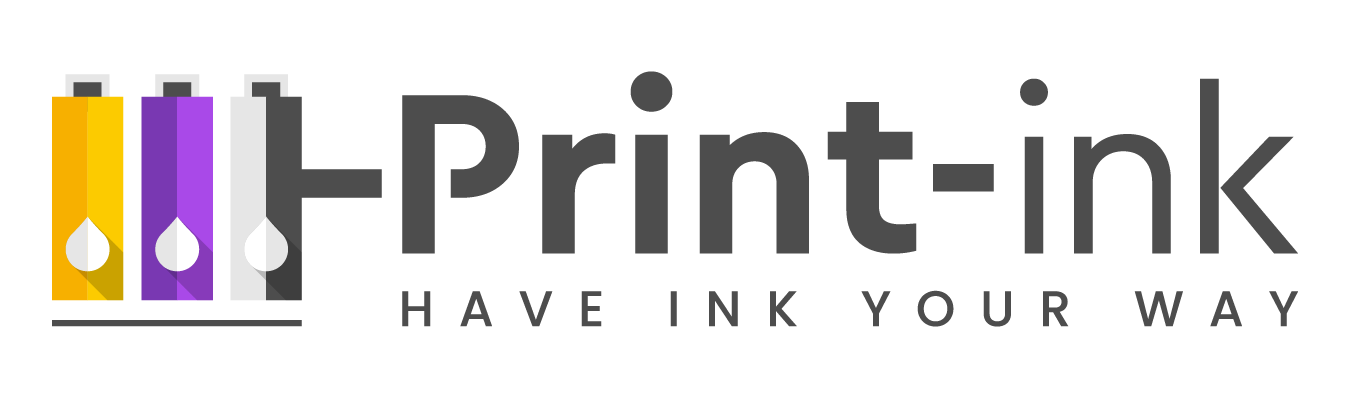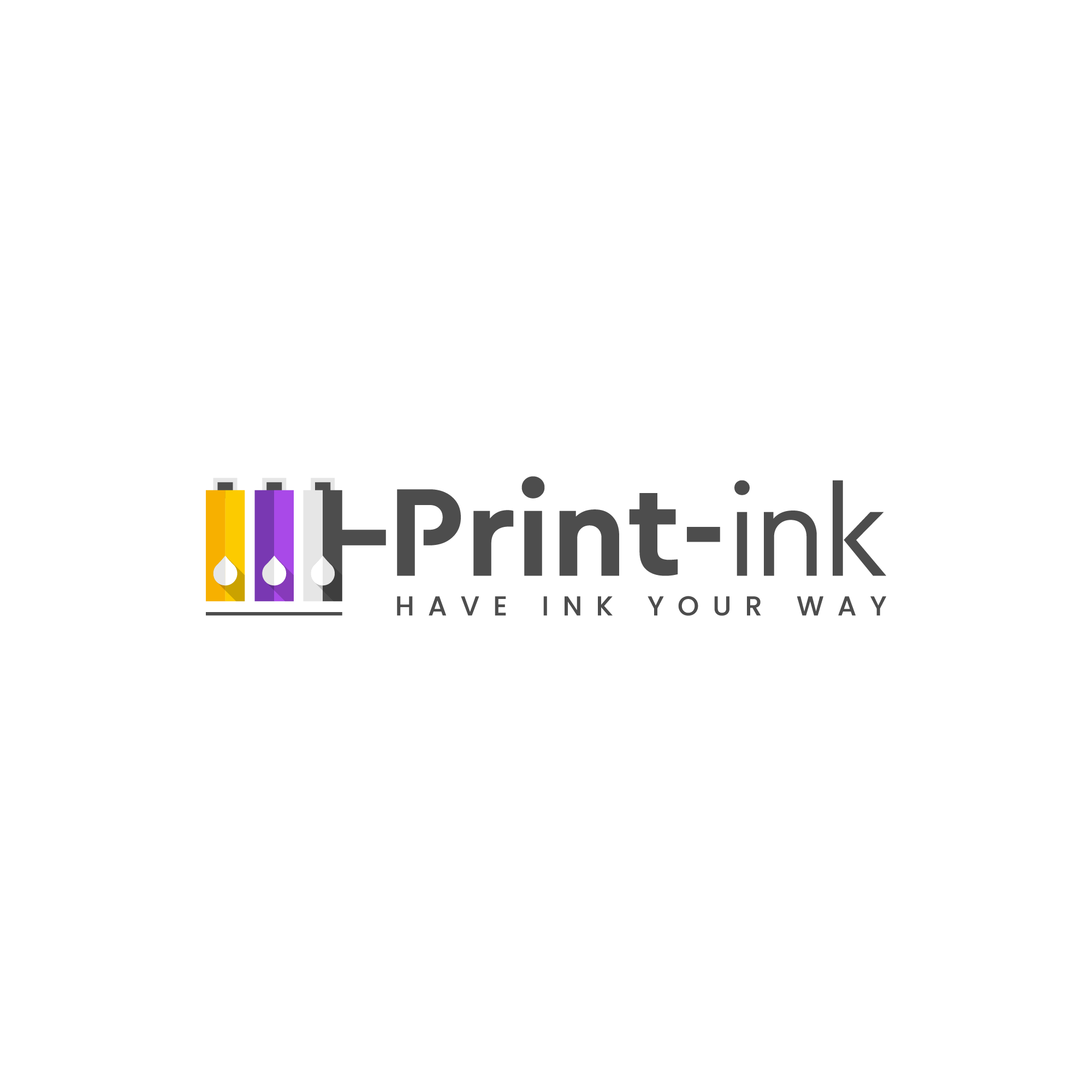The Canon Pixma TS3122 uses pigment-based PG-245/PG-243 black ink and CL-246 color inks to produce crisp text and vivid colors with a glossy finish. Additionally, it is compatible with XL high-yield ink cartridges which can provide greater page yield and lower cost per page. To ensure optimal performance and reliability, it is essential to use genuine Canon cartridges with this printer model. Keep reading for more details about the types of ink used in the Canon TS3122 printer.
What ink cartridges does the Canon Pixma TS3122 printer use?
The Canon Pixma TS3122 printer uses PG-245/PG-243 black ink cartridges and CL-246 color ink cartridges. The pigment-based black inks produce crisp, sharp text for documents, while the color inks provide vivid colors and a glossy finish for photos. For increased page yield and lower cost per page, this printer is also compatible with XL high-yield ink cartridges. The XL black cartridge can yield up to 300 pages and the color cartridges can produce up to 400 pages.
What is the difference between pigment-based and dye-based inks?
Pigment-based inks are made from small particles of pigment suspended in a liquid, while dye-based inks utilize water-soluble dyes dissolved into the liquid. Pigment inks tend to provide sharper and more vivid colors than dye-based inks, with better lightfastness and less fade over time. They also have greater resistance to smudging and bleeding. Dye-based inks, on the other hand, tend to be cheaper but can suffer from fading and smearing if exposed to water or humidity.
Do I need to use genuine Canon ink cartridges?
Yes, it is recommended that you use genuine Canon ink cartridges with your Canon Pixma TS3122 printer for optimal performance and reliability. Genuine Canon cartridges are designed to work with this printer model and provide the best possible results. Using non-genuine cartridges may lead to clogging or other issues with your printer, so it is important to only use genuine Canon ink for optimal performance.
What maintenance tips should I follow for the optimal performance of my Canon TS3122 printer?
To ensure optimal performance of your Canon TS3122 printer, it is important to maintain the device regularly. Regularly clean the print head to keep it free from dust and debris that can clog up the ink nozzles. Replace empty cartridges in a timely manner and use genuine Canon cartridges for best results. It is also recommended to perform periodic maintenance checks such as aligning or calibrating the print head and checking for any hardware issues. Following these tips will help you get the most out of your Canon TS3122 printer and ensure reliable printing performance.
Watch How To Replace INK in Canon Pixma TS3122 Printer cartridges
What other models are compatible with PG-245/PG-243 black and CL-246 color inks?
The PG-245/PG-243 black and CL-246 color inks can be used with a range of other printer models from Canon, including the PIXMA MG2520, PIXMA MG3022, and PIXMA TS202. These ink cartridges are also compatible with select Pixma iP Series printers from Canon, such as the Pixma iP2820 and Pixma iP2922. It is important to check that your printer model is compatible with these ink cartridges before making a purchase.
How long do Canon ink cartridges last?
The page yield of a Canon ink cartridge depends on the type and amount of ink that is used. The standard PG-245/PG-243 black cartridge can produce up to 180 pages, while the XL version offers up to 300 pages per cartridge. For color cartridges, the CL-246 can provide up to 180 pages and the XL version can offer up to 400 pages. In general, you should expect your Canon ink cartridges to last for several months with regular use. It is important to replace empty cartridges in a timely manner to avoid any potential issues with your printer.
FAQ About Canon ts3122
Q: How do I connect my Canon TS3122 to Wi-Fi?
A: To connect your Canon TS3122 printer to Wi-Fi, you will need to access the printer’s setup menu. From there, select the Wi-Fi option and follow the on-screen instructions to complete the connection process.
Q: Why is my Canon TS3122 blinking orange?
A: A blinking orange light on your Canon TS3122 printer usually indicates that one or more of the cartridges is empty or needs to be replaced. To remedy this, you should replace the ink cartridge as soon as possible. If this does not resolve the issue, contact Canon customer support for assistance.
Q: How do I reset my Canon TS3122?
A: To reset your Canon TS3122 printer, press and hold the Power button for 5 seconds until the LED lights turn off, and then unplug the power cord from the back of the device. Wait a few minutes before plugging it back in and powering it back up. This should reset your printer to its default settings.
Q: How do you copy pictures on a Canon ts3122?
A: To copy pictures on the Canon TS3122 printer, press the Copy button and then select the type of document you want to copy. You can then use the arrow buttons to adjust settings such as size, copies, and paper size before pressing OK to begin the copying process. Once complete, your documents should be printed out from the device.
Q: Can you scan on a Canon ts3122?
A: Yes, you can scan documents with the Canon TS3122 printer. Simply press the Scan button to view available scanning options and then follow the on-screen instructions to complete your scan. Once done, you can save or print out the scanned document from your device.
Q: Does TS3122 print double-sided?
A: Yes, the Canon TS3122 printer is capable of printing double-sided pages. To enable this option, press the Setup button and then select 2-Sided Printing from the menu. You can then select your desired settings before beginning to print out your documents.
Q: Can Canon TS3122 print on photo paper?
A: Yes, the Canon TS3122 printer is capable of printing on photo paper. You will need to select the Photo Paper option from the paper selection menu when setting up your print job. This will ensure that your photos are printed out in the highest quality possible.
Q: Where is the ink cartridge on a Canon TS3122?
A: The ink cartridge on the Canon TS3122 printer is located behind the front cover. To access it, open the scanner lid and then remove the paper output tray. You should then be able to locate and replace your cartridges as needed.
Canon Pixma TS3122 : How to Setup the Wi-Fi (iPhone & Android) Wireless Connection
Conclusion
The Canon TS3122 printer is a great choice for anyone looking for reliable printing with easy-to-use features. With its ability to connect to Wi-Fi and mobile devices, print double-sided pages, scan documents, and more, it has everything you need in a home all-in-one printer. Whether you are printing photos or documents, the Canon TS3122 provides quality output every time. So if you’re looking for an efficient and dependable printer, the Canon TS3122 is definitely worth considering.