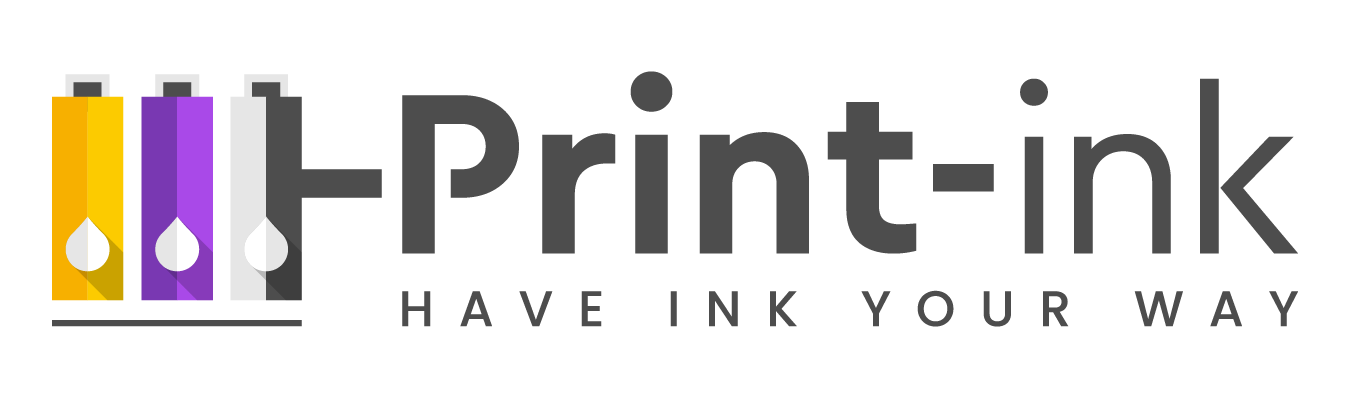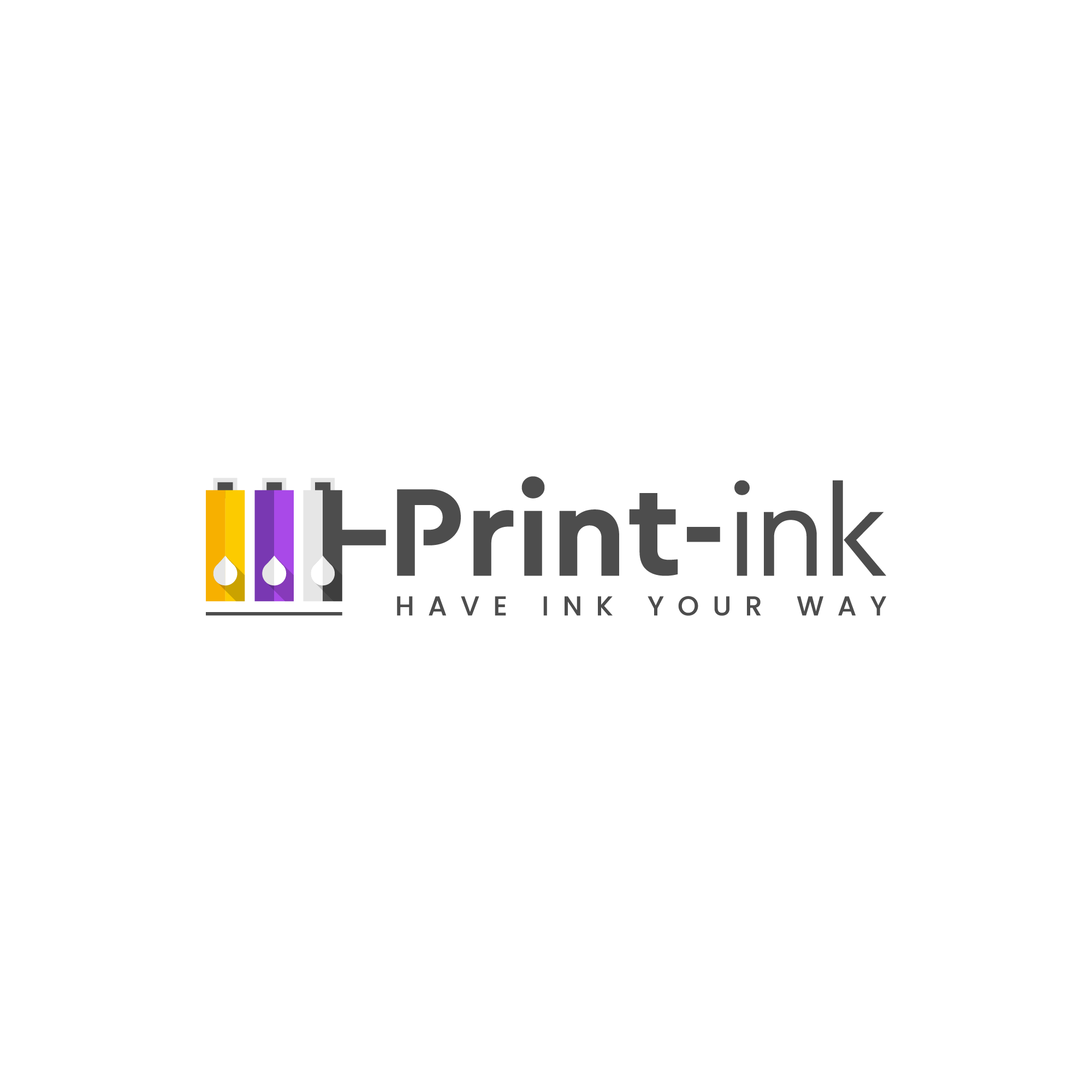If you own a Canon Pixma MX492, then you know that it’s an affordable and reliable printer. But what about the ink? What do you need to know in order to get the most out of your Canon MX492 ink cartridges?
In this blog post, we’ll give you a rundown of everything you need to know about Canon MX492 ink. We’ll cover topics like yield, compatibility, cost, and more. By the end of this post, you’ll be an expert on Canon MX492 ink!
Yield Information
The Canon Pixma MX492 uses PG-245 and CL-246 ink cartridges. The PG-245 black cartridge has a page yield of 180 pages, while the CL-246 color cartridge has a page yield of 180 pages. This means that, on average, each black cartridge will print 180 pages and each color cartridge will print 180 pages. However, keep in mind that your page yield may vary depending on how much ink you use per page.
Compatibility Information
The Canon Pixma MX492 uses both PG-245 and CL-246 ink cartridges. These cartridges are compatible with the following printers:
- PIXMA iP2820
- PIXMA MG2420
- PIXMA MG2520
- PIXMA MG2922
- PIXMA MX490
- PIXMA TS5120
- TS3122
Cost Information
The cost of Canon MX492 ink varies depending on where you purchase it from. However, on average, a single black cartridge will cost around $17 and a single color cartridge will cost around $25. Keep in mind that prices may vary depending on your location and the retailer you purchase from. Of course, you can purchase a pack of black & color cartridges of Canon or other compatible brands. the price for packs will cost around 30$ to 60$.
Is Canon 245xl compatible with MX492?
Yes, the Canon 245XL ink cartridge is compatible with the MX492 printer. the difference between 245 to 245XL is the page yield, with the 245XL providing more pages before needing to be replaced. The 246 also has a 246XL version with a higher page yield. Depending on your printing needs, you might prefer one of the XL versions for greater convenience and fewer replacements.
Buy Now The Best Amazon Deal For 245+246XL Pack!
How do I check ink levels on Canon MX492?
You can check ink levels on the Canon MX492 printer by navigating to the Devices and Printers control panel in Windows, right-clicking on your printer’s icon, and selecting “See what’s printing.” In the print queue window that appears, click on “Printer” in the upper-left corner and select “Use printer offline” from the drop-down menu. This will allow you to check ink levels without interrupting any current print jobs.
If your printer is not currently connected to a computer, you can also check ink levels by pressing and holding the Stop button on the printer until all lights are illuminated. The power light will then blink to indicate the current ink level for each cartridge. Black ink will blink first, followed by yellow, magenta, and cyan in that order.
How do you reset the ink on a Canon mx492?
If you need to reset the ink on your Canon mx492 printer, you can do so by following these steps:
1. Press and hold the Stop button on the printer for five seconds.
2. Press and release the Power button.
3. Wait for the printer to power off, then unplug it from the power outlet.
4. Leave the printer unplugged for at least 60 seconds.
5. Plug the printer back in and turn it on. The ink status should now be reset.
If you’re still having trouble resetting the ink, you can contact Canon customer support for assistance. We hope this information has been helpful!
Is a Canon MX492 printer wireless?
Yes, the Canon MX492 is a wireless printer. This means that you can print from your computer, smartphone, or tablet without having to physically connect the device to the printer. You’ll just need to make sure that the printer is connected to a Wi-Fi network. For more information on setting up and using your wireless printer, you can consult the printer’s user manual.
Final Words
There you have it! Everything you need to know about Canon MX492 ink. We hope this guide was helpful and informative. If you have any additional questions about Canon MX492 ink or printers in general, feel free to reach out to us! We’re always happy to help.
Click Here To Read The Full Guide Of MX492