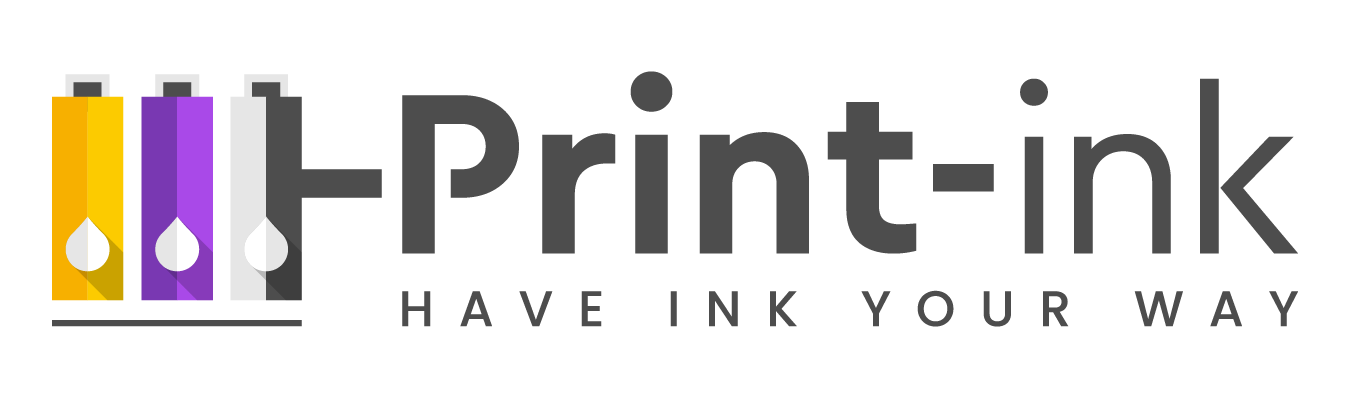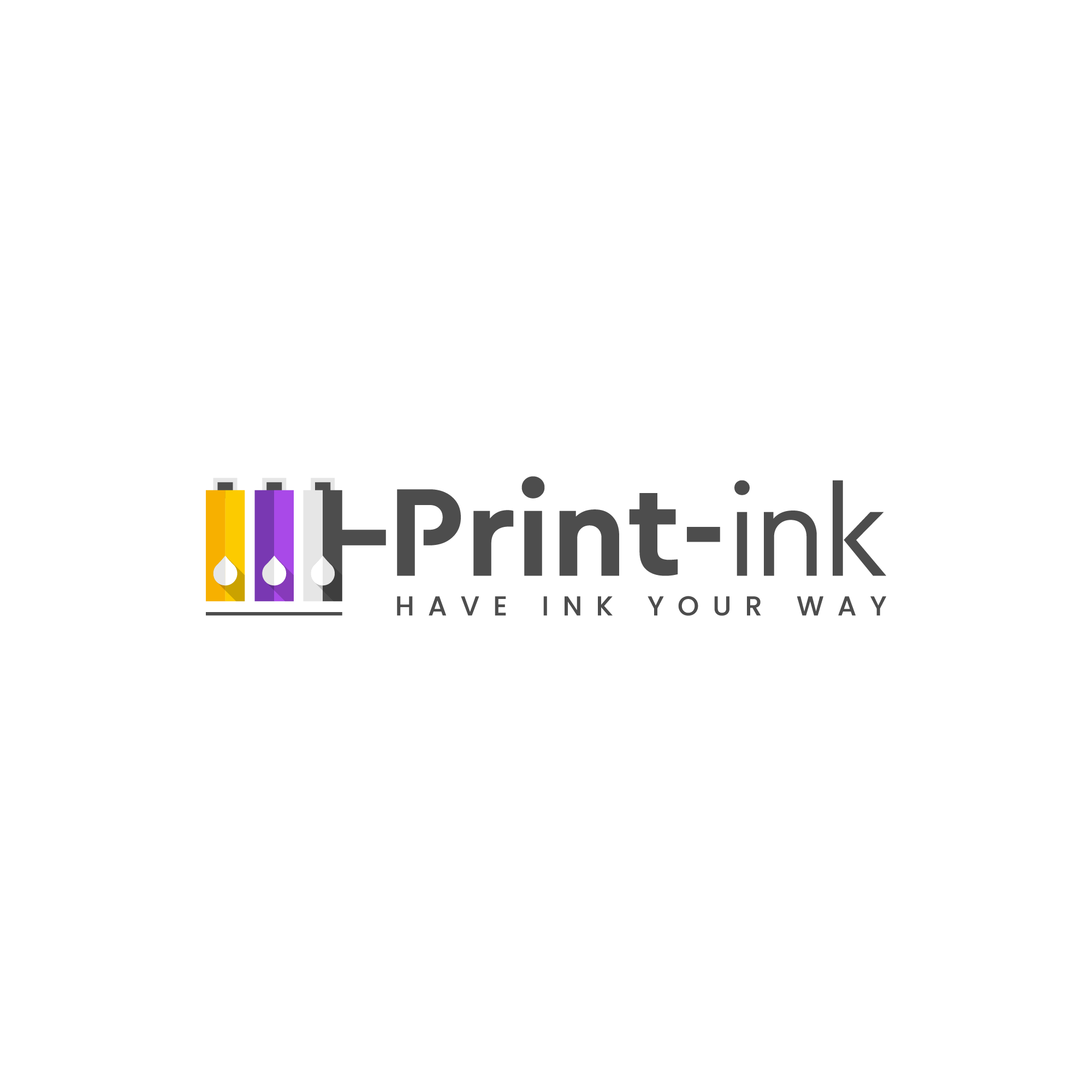Canon TS3300 ink is essential for getting the most out of your all-in-one printer. This type of ink has been specifically designed to work with this particular model, ensuring you get the best quality prints every time. With a range of compatible cartridges available it’s easy to find one that meets your needs, but understanding how to install and use it correctly is important for optimal performance. Read on to learn everything you need to know about Canon TS3300 ink, from what type of cartridge works best to tips on finding quality replacement ones.
What Ink Does My Canon TS3300 Printer Need?
When it comes to Canon TS3300 ink, the type of cartridge you need will depend on what kind of document or image you’re printing. For everyday documents and black-and-white images, a 245 XL black ink cartridge is recommended; for color prints, a 246 XL color cartridge should be used. It’s also important to make sure you have the right type of cartridge for your printer model – usually, this will be listed on the side of the cartridge.
How do you put ink in a Canon printer TS3300?
Installing new Canon TS3300 ink is a relatively straightforward process:
- Open the printer cover.
- Remove the old ink cartridge by gently pushing it to one side and lifting it up.
- Take out the new cartridge and carefully remove any protective packaging or stickers from it.
- Slide the new cartridge into the slot until you hear a click, indicating that it’s in place.
- Close the printer cover and turn on your device, following any on-screen instructions if necessary. Your Canon TS3300 should now be ready for use with its new ink cartridge!
Installing Cartridges Canon ts3300
How do I check ink levels on my Canon ts3300?
Keeping an eye on your Canon TS3300 ink levels is a good way to ensure you don’t run out unexpectedly. To check them, simply open the printer cover and look at the top of the cartridges. You should be able to see how much ink is left in each cartridge, as well as any warning messages that indicate when it’s time to replace them.
Alternative cartridges to Canon ts3300
If you’re looking for an alternative to the original Canon TS3300 ink cartridges, there are a range of compatible options available. Many third-party manufacturers produce compatible cartridges that offer a cost-effective solution without sacrificing quality or performance. When choosing a compatible cartridge, be sure to check the specifications carefully and look out for any safety seals that indicate that the cartridge is genuine and reliable. By understanding these basics of Canon TS3300 ink, you can be sure to get the most out of your all-in-one printer. With a range of compatible cartridges available, it’s easy to find one that meets your needs – just make sure you know how to install and use it.
Conclusion
The Canon TS3300 is an excellent all-in-one printer that can help you print, copy and scan documents with ease. To get the best performance from your device, it’s important to use genuine Canon TS3300 ink. This article explains what type of ink you’ll need for this printer model, as well as how to install and check your ink levels. It also explores some alternative cartridges that may be a cost-effective solution for those looking to save money on their printing costs. By understanding the basics of Canon TS3300 ink, you can be sure to get the most out of your all-in-one printer.
FAQ About Canon ts3300
Q: How do I use my Canon ts3300 printer?
A: To use your Canon ts3300 printer, you will need to connect it to a power source and install the appropriate driver. Once powered on, you can select what type of document or image you would like to print and send the job to the printer. To change ink cartridges, open the printer cover, remove the old cartridge by gently pushing it to one side, take out the new cartridge and carefully remove any protective packaging or stickers from it. Slide the new cartridge into the slot until you hear a click, indicating that it’s in place. Close the printer cover and turn on your device, following any on-screen instructions if necessary. Your Canon TS3300 should now be ready for use with its new ink cartridge!
Q: Can I use third-party ink in my Canon ts3300?
A: Yes, third-party ink is compatible with the Canon ts3300 printer. However, it’s important to ensure that any alternative cartridge you choose is compatible with your device before purchasing.
Q: Can Canon ts3300 print double-sided?
A: Yes, the Canon ts3300 is capable of printing double-sided. To enable this feature, you will need to access your printer’s settings menu and switch the “Duplex Printing” option to On. Follow any on-screen instructions if necessary and your printer should then be ready to use double-sided printing.
Q: Is the Canon ts3300 a scanner?
A: Yes, the Canon ts3300 is an all-in-one printer that includes scanning capabilities. It has a built-in scanner and can be used to scan documents or photos for storage on your computer or cloud storage. To use this feature, you will need to install the appropriate driver for your device and follow any on-screen instructions. Once set up, you should be able to scan documents or photos with ease.
Q: Why is my Canon ts3300 not printing?
A: If your Canon ts3300 is not printing, it could be due to a number of factors. First, check to make sure your printer is properly connected to a power source and that the ink cartridge has been installed correctly. You should also check for any warning messages or errors on the display. If none of these resolve the issue, you may need to reinstall or update the printer driver. If all else fails, contact customer support for further assistance.
Q: How do I reset my Canon ts3300 printer?
A: To reset your Canon ts3300 printer, you will need to access its settings menu and select the “Restore Default Settings” option. Follow any on-screen instructions if necessary and your device should then be reset to its original factory settings. Once complete, you can adjust the printer’s settings as needed for your individual needs.