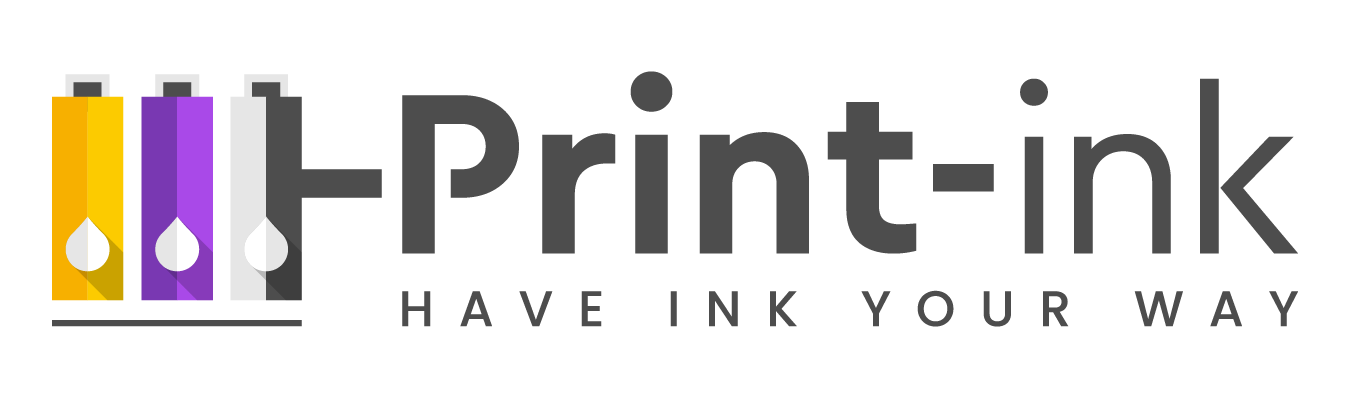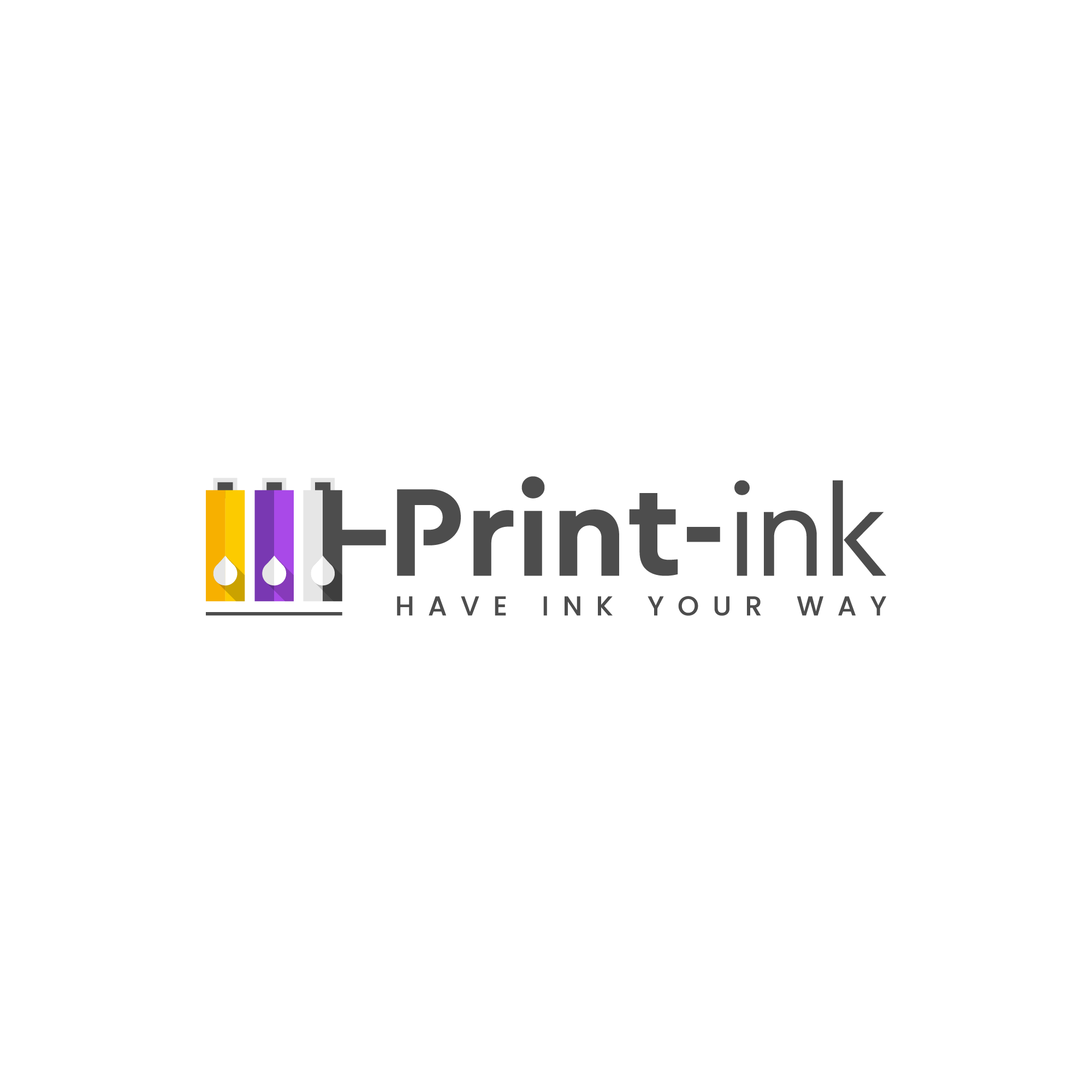The Canon MG2522 is a budget-friendly all-in-one printer. It can connect wirelessly to your computer or laptop for easy printing, scanning, and copying. This printer uses Canon PG-245 and CL-246 ink cartridges. Here’s a full review of the Canon MG2522 and its ink cartridges.

Print Quality
The print quality of the Canon MG2522 is good for basic home printing. If you’re looking for professional-grade printing, this isn’t the printer for you. However, if you need to print documents and photos for your home office or personal use, the Canon MG2522 will get the job done. The print quality is comparable to similarly priced printers on the market.
Ease of Use
The Canon MG2522 is very easy to set up and use. The instructions are clear and concise, and the printer itself is straightforward to operate. Even if you’re not familiar with printers, you’ll be able to figure out how to use the Canon MG2522 without any problem.
Cost of Ownership
The overall cost of ownership for the Canon MG2522 is relatively low. The printer itself is inexpensive, and the cost of replacement ink cartridges is also reasonable. If you’re looking for a budget-friendly option, the Canon MG2522 is a great choice.
Canon printers are designed to work specifically with Canon ink cartridges. This means that you’ll get the best print quality possible when you use Canon ink. Additionally, Canon cartridges are designed to be easy to install and replace—so you won’t have any headaches when it’s time to change them out. And finally, Canon offers a wide variety of colors and capacities (both standard and high-yield) so you can find the perfect cartridge for your needs.
What’s in the Box?
When you purchase a Canon CL-246 or PG-245 ink cartridge, here’s what you’ll find inside the box:
-The ink cartridge itself (either black or color)
-An instruction sheet
-And in some cases, an offer for recycling the empty cartridge.
Looking for 245+246XL ink for your Canon2522?
We found the top-reviewed and most affordable ink pack!
How to Install Your New MG2522 Ink Cartridges?
Installing a new Canon ink cartridge is pretty straightforward:
1. Open the top cover of your printer and wait for the carriage to move to the center.
2. Locate the empty slot—it will be either black or color depending on which type of cartridge you’re installing—and remove the protective cap.
3. Gently insert the new ink cartridge into the slot until it clicks into place.
4. Close the top cover of your printer.
5. Run a test print to make sure everything is working properly.
Follow those simple steps and you’ll have your new ink cartridge installed in no time!
Does Canon MG2522 need both inks?
The Canon MG2522 is an all-in-one printer, which means that it can print, scan, and copy. It uses two ink cartridges—one black and one color. Your printer will not function properly without both ink cartridges installed.
What’s the difference between CL-246 and PG-245 cartridges?
The CL-246 and PG-245 cartridges are both genuine Canon ink cartridges. The only difference is that the CL-246 is a color cartridge and the PG-245 is a black cartridge. Both cartridges will work with the Canon MG2522 printer.
How long do Canon ink cartridges last?
This depends on a few factors:
-How often do you use your printer
-The type of ink cartridges you’re using
-The type of paper you’re printing on
-The type of prints you’re making
On average, a Canon ink cartridge can last anywhere from several hundred to a thousand pages. However, if you’re printing high-quality photos or using heavy-weight paper, your cartridges may not last as long. So, If you find that you’re running out of ink quickly, it’s probably time to upgrade to high-yield cartridges.
How To check ink levels on my Canon MG2522 printer?
To check the ink levels on your Canon MG2522 printer:
1. Open the top cover of your printer and wait for the carriage to move to the center.
2. Locate the two ink cartridges—one black and one color—and remove them from their slots.
3. On the ink cartridges, you’ll see a series of color-coded dots. Compare the dots on your ink cartridges to the chart on the instruction sheet to determine how much ink is left.
4. Replace the ink cartridges in their slots and close the top cover of your printer.
5. Run a test print to make sure everything is working properly.
Can Canon MG2522 print wirelessly?
Yes, the Canon MG2522 can print wirelessly. To set up wireless printing, you’ll need to connect your printer to a wireless router. Once it’s connected, you’ll be able to print from any device that’s also connected to the same network.
Final Words
The Canon MG2522 is a great choice for anyone who needs a basic all-in-one printer for their home office or personal use. The print quality is good, and the overall cost of ownership is low. If you’re looking for an inexpensive option that’s easy to use, the Canon MG2522 is definitely worth considering.
Click Here To Read The Full Canon MG2522 PDF Guide